Introducing Social Reading on Slate
A great new way for you and your Facebook friends to share your favorite articles.
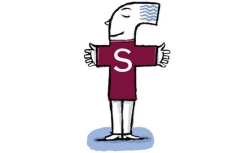
Illustration by Robert Nuebecker.
It’s now easier than ever for you and your friends to share what you’re reading on Slate. Our new Social Reading app lets you and your Facebook circle share your favorite Slate stories instantaneously. The Social Reading experience is totally customizable—you can share everything you read on Slate or pick and choose what your friends get to see. To learn more about how the app works, read the FAQ below.
How do I sign up for Social Reading?
You can sign up by clicking the “Enable Social Reading” button in the banner at the top of the site, or by clicking “Enable Social Reading” in the “Slate on Facebook” box in the right column of every Slate page.
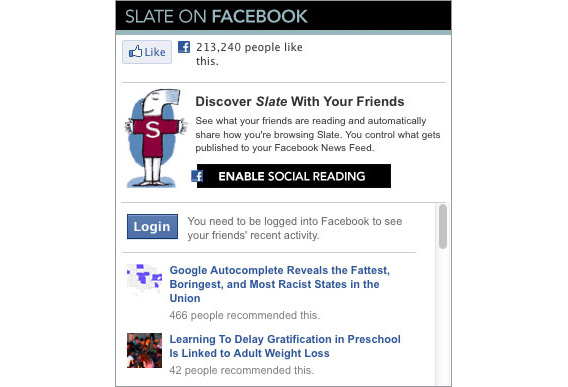
What happens after I’ve signed up for Social Reading?
Once you’ve signed up, your Facebook friends will get updates on their wall when you read something on Slate. They’ll also see your reads in the “Slate on Facebook” box that’s in the right column of every Slate page. Meanwhile, you’ll also see updates on Facebook and in the “Slate on Facebook” box from all of your friends who’ve installed Social Reading.
How do I choose which Slate stories I share with my friends?
As a Social Reading user, you’ll have the option to share all, some, or none of your Slate browsing. Each time you read an article, you’ll see a pop-up window that gives you the option of sharing the story on Facebook or keeping that particular item hidden from your Facebook friends.
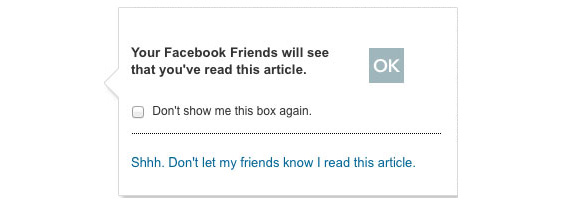
If you want to share everything you read on Slate, you can click “Don’t show me this box again,” and that pop-up window will no longer appear. (And if you change your mind, you can reactivate the pop-up window by going to “Settings” in the “Slate on Facebook” box that’s in the right column of every Slate page.)
At any time, you can also manage what your Facebook friends see by going to the “Slate on Facebook” box on the right side of the page. In that box, select “My Reads,” which lists every Slate story you’ve shared with your friends via Social Reading.
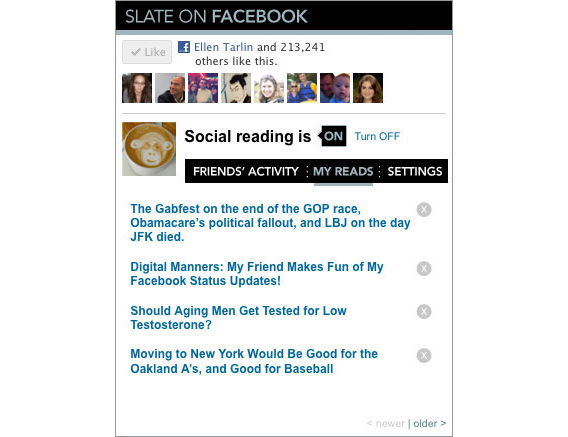
You can remove a story from that list by clicking the “X” to the right of the article title. Once a story has been removed from “My Reads,” your friends will no longer see any indication that you’ve read that article either on their Facebook wall or on Slate.
How do I turn off Social Reading?
Want to get updates about your friends’ browsing but don’t want to share what you’re reading on Slate? In that case, you should set Social Reading to off. To do that, click “Turn Off” in the “Slate on Facebook” box that’s on the right side of every Slate page.
Want to remove Social Reading completely? If you decide you want to get rid of the app, go to Settings in the “Slate on Facebook” box, then click “Disable This Feature.”
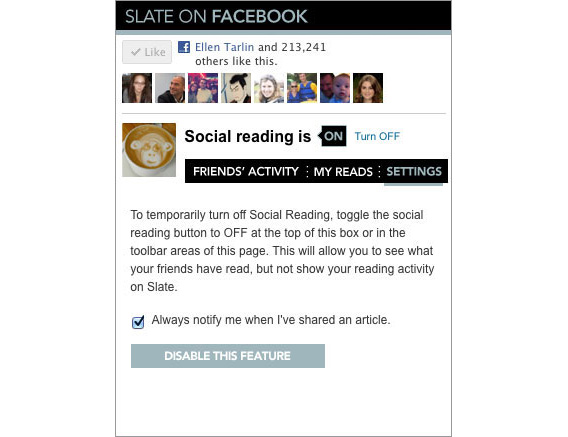
If you have any further questions or comments about how Slate’s Social Reading works or how it could be improved, please email us at feedback@slate.com.